Step 1] Open Outlook and click on Tools> Account Settings
Step 2] Select Microsoft Exchange, POP3, IMAP, or HTTP and click on Next button.
Step 3] Mark Manually configure server settings or additional types and click on Next button.
Step 4] Select Internet E-mail and click Next.
Step 5] In the step, add your account details like email ID, name, password and server information.
Your Name: The name will be displayed as sender
E-mail Address: myemail@yahoo.com
Account type: IMAP
Incoming mail server: imap.mail.yahoo.com
Outgoing mail server (SMTP): smtp.mail.yahoo.com
User Name: myemail
Password: Password that you use to login in Yahoo mail ID.
Authentication required? No, do not put tick mark Require logon using Secure Password Authentication (SPA)
Now click the More Settings button.
Step 6] Open Outgoing Servers. In the tab, select the box against “My outgoing server (SMTP) requires authentication”.
Step 7] Open Advance tab and set the required information and click on Ok button.
Incoming Server (POP3): 993
Use the following type of encrypted connection: SSL
Outgoing Server (SMTP): 465
Use the following type of encrypted connection: SSL
Step 8] Now click the Test Account Settings button to check whether all settings are correct.
Congratulation, all settings are correct and you can receive and send email by using your Hotmail ID.





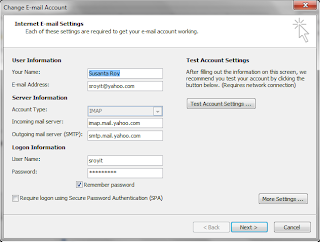





It worked... Thank you very much...
ReplyDeleteGood Posting Thansk For Information But Try New AOL UK Helpline Toll Free Service The users should also check the date and time settings on the system. The user should further connect with the Aol experts at AOL Technical Support Help Desk.
ReplyDelete