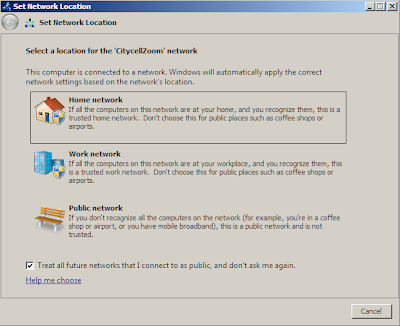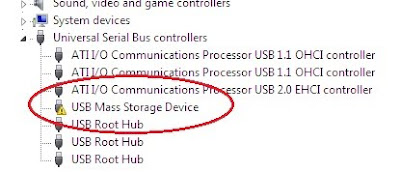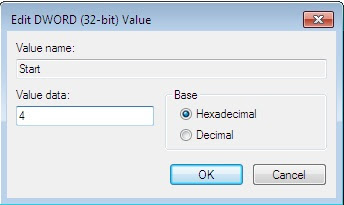1. Click Start> Control Panel > (View By: Large Icon) Network and Sharing Center
2. Click on Set up a new connection or network.
3. Select Connect to the Internet and click Next button.
4. Select No, Create a new connection and click Next. Note: This dialog box will come if already exists other dialup connection(s).
5. Click on Dial-up button.
6. Choose the correct modem which one will be used to get connection. Note: This dialog box will come if already exist modem devices more than one.
7. Now, fill up following dialog box by required information and click Connect. Example,
Dial-up Phone Number: #777
User Name: waps
Password: waps
Connection Name: Citycell Zoom
Put tick mark Allow other people to use this connection.
8. Now click on the button of the Browse the Internet now
9. After few seconds of getting network connection, you will get a dialog box asking about the network type. Click on Home Network and close the window.
10. To disconnect and reconnect the internet, you need to click on the network Icon in task bar. Click the dialup just created as CitycellZoom> Connect.
11. Now click on Dial button to connect. Note: Ensure user name, password and dial number.